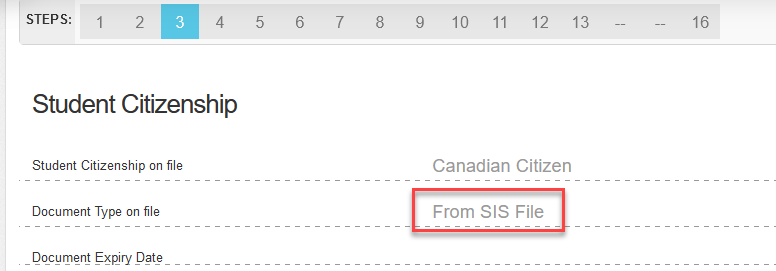SchoolEngage allows legal guardians and independent students to complete certain forms and upload documents online directly to a school.
To complete the Demographic Verification form in SchoolEngage, you will do so through MyCBE. If you don’t have a MyCBE account, learn how to create one here.
Steps to Complete the Demographic Verification Form:
Select the individual links below or watch the entire video to navigate through each step to complete the Demographic Verification form.
- Sign In & Navigation
- Step 1: Introduction
- Step 2: Student Information
- Step 3: Student Citizenship
- Step 4: Address Review
- Step 5: Medical Information
- Step 6: Aboriginal Self-Identification
- Step 7: Francophone Eligibility
- Step 8: Student Contacts
- Steps 9 – 15: Student Contacts 1-7
- Step 16: Declaration
Support
The below will help guide you through specific steps that typically require support to navigate.
Step 3: Student Citizenship
If you see a Document Type on file of From SIS File or Registration Form with “Alert | CBE is in the process of digitizing student citizenship documents. The above document requires an update” you must provide the school with a citizenship document by uploading one of the accepted documents, in order to proceed.
- If a Canadian birth certificate is not available, please read the list of documents a school may accept.
- The list of documents that a school can NOT accept is also listed on this page.
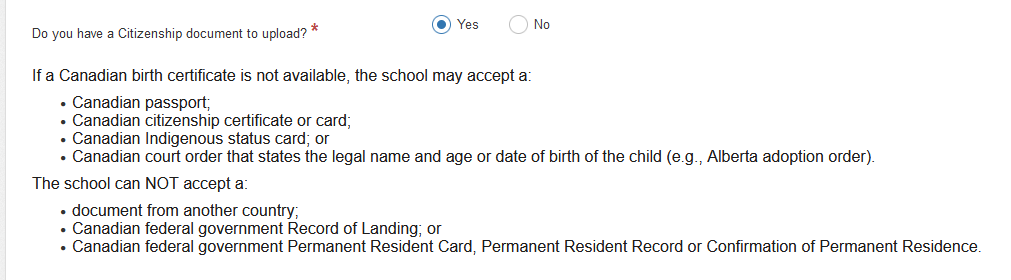
- If you have a citizenship document to upload, select Yes and proceed to the red box, Upload Required.
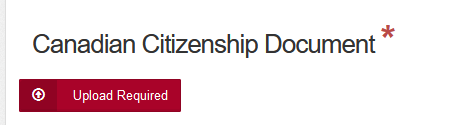
- If No is selected, a Please Explain comment box will appear to type in an explanation (e.g., just moved, have to unpack and will upload document tomorrow).

Steps 9-15: Student Contacts
You may experience pages where you cannot proceed to the next step/page. This happens when a required field is blank, even though all information on the page is correct.
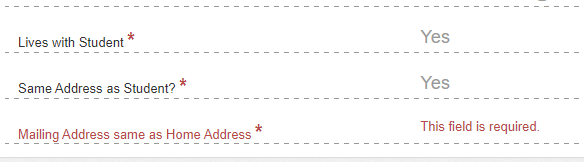
If there is a required field that is blank and you are unable to edit, please select I need to update this contact at the top of the page. This will open the page/fields for editing, which will allow you to answer questions to required fields and to proceed.
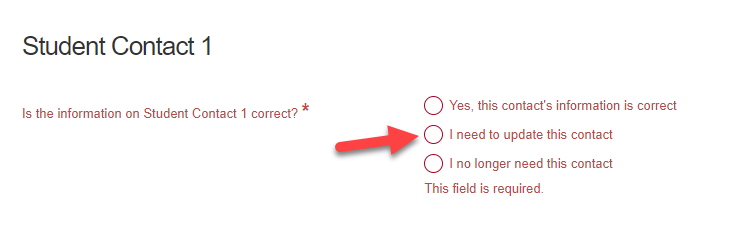
Help
- Contact our CBE Parent Account Help Line