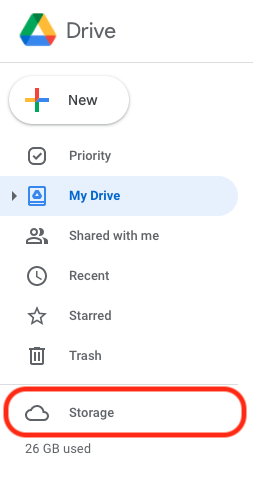CBE students must review and manage their data in Google Workspace for Education.
- Google Workspace for Education is for classroom learning, not for personal use. Personal files and emails should not be put in Google Workspace for Education
- Students leaving CBE can take data with them before they leave
See the Largest Files in your Google Drive
This is best done on a computer through the Chrome browser:
- Log into Google with your @educbe.ca account
- Open Google Drive
- Click on “Storage” (left hand column)
- The folders and files are listed from largest to smallest in size.
Remove Files / Folders
- Right click on an item/ folder. Choose Remove.
- Click on the Trash. Your Trash will be deleted automatically in 30 days.
- To permanently delete the items now, click on “Empty Trash”, then “Delete Forever”.
Move Files Out of Google Workspace
- Copy personal files to a personal Google account
Use this option if you are the owner or editor of the Google files. (Files where you are only a viewer will not be copied) - Download or forward personal emails
If you only have a few items to keep, download files and folders individually. This can include shared items - Google Archive / Takeout
Use this feature to download many items that you own as a .zip file. - Transfer Ownership
If others will need to continue using files you own (ie shared assignment), you can transfer ownership to someone else at CBE in sharing options, or they can take a copy for themselves.
Last Modified: 2025-02-12 22:18:25.413869 +0000 UTC